Posted by in Firefox on April 6th, 2017
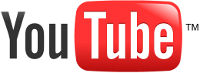 YouTube can fail to properly load a video in Firefox for multiple reasons. However, there are also multiple solutions which can fix this problem. Any time YouTube should fail, you can try the following solutions to troubleshoot the problems and have it working properly again.
YouTube can fail to properly load a video in Firefox for multiple reasons. However, there are also multiple solutions which can fix this problem. Any time YouTube should fail, you can try the following solutions to troubleshoot the problems and have it working properly again.
Restart Your Computer
The problem can sometimes be fixed just by simply restarting your computer.
Restart Firefox in Safe mode
By restarting Firefox in "Safe Mode" all extensions are disabled, the default theme is used, hardware acceleration is turned off, and the default toolbar settings and controls are used. To do this you will need to click on the menu button (three vertical bars in the upper right of the browser), click help, and select "Restart with Add-ons Disabled". Firefox will then restart with the Firefox Safe Mode dialog. In this, click "Start in Safe Mode" and see if the issue with YouTube persists in Safe Mode.
Delete and Reinstall Firefox
Firefox program files can cause problems with YouTube correctly loading videos. When this is the case, deleting and Reinstalling Firefox can help. Delete the Firefox program folder which is by default located at "C:\Program Files\Mozilla Firefox" or "C:\Program Files (x86)\Mozilla Firefox". Once it is deleted, download the latest version and install it.
Check Your Computer for Malware
Malware (also known as "malicious software") can cause problems with Firefox. Every once in a while, such as once a week, is it a good idea to scan your computer for viruses, spyware, or other malware.
 Web & Apps
Web & Apps